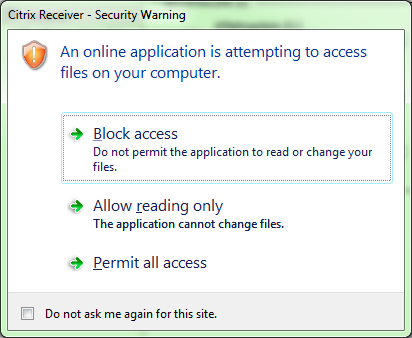I was attempting to convert and old windows 2003 SP2 machine via VMware converter in order to remove the hardware and run some upgrades while the machine is in an easier to handle environment.
The converter was showing error
Unable to create a VSS snapshot of the source volume(s). Error code: 2147754773
On the 2003 box, I tried a quick windows backup to see what was happening and saw the following errors in the Application event logs
8193
Volume Shadow Copy Service error: Unexpected error calling routine IMultiInterfaceEventControl::GetSubscriptions. hr = 0x80040155.
12289
Volume Shadow Copy Service error: Unexpected error CVssWriter::Subscribe for{542da469-d3e1-473c-9f4f-7847f01fc64f} COM+ REGDB Writer). hr = 0x8000ffff.
It turned out to be an issue with the VSS and COM+ on the host box which was fixed by the following.
From the command prompt (on the 2003 SP2 box):
Cd windows\system32
Net stop vss
Net stop swprv
regsvr32 ole32.dll
regsvr32 vss_ps.dll
Vssvc /Register
regsvr32 /i swprv.dll
regsvr32 /i eventcls.dll
regsvr32 es.dll
regsvr32 stdprov.dll
regsvr32 vssui.dll
regsvr32 msxml.dll
regsvr32 msxml3.dll
regsvr32 msxml4.dll
vssadmin list writers
Cd windows\system32
Net stop vss
Net stop swprv
regsvr32 ole32.dll
regsvr32 vss_ps.dll
Vssvc /Register
regsvr32 /i swprv.dll
regsvr32 /i eventcls.dll
regsvr32 es.dll
regsvr32 stdprov.dll
regsvr32 vssui.dll
regsvr32 msxml.dll
regsvr32 msxml3.dll
regsvr32 msxml4.dll
vssadmin list writers
At this point you should see the writers listed. Open Windows Backup and attempt to backup file or systemstate to see if VSS is working. Hopefully it will resolve the issue like it did for me.